Handy Buddy - Handyman Services Elementor Pro Template Kit
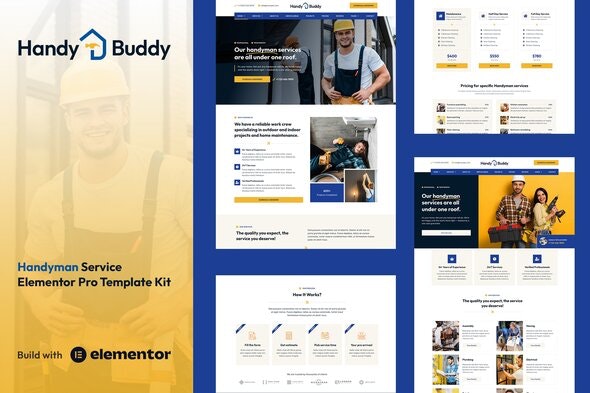
The Handy Buddy Elementor Template Kit is an Elementor Pro template design solution dedicated specifically at handyman services. This Elementor template kit can be used for websites relating to plumbing, roofing, handyman work, painting, general maintenance, electrical work, repairing roofs, renovating homes, providing repair services, construction, plumbing, remodeling, etc.
This is not a WordPress theme. Template Kits contain page content for Elementor page builder. This kit has been optimized for use with the free Hello Elementor theme but may be used with most themes that support Elementor.
Handy Buddy Template Kit Features:
- 20+ ready made templates.
- Global Styles included.
- SEO friendly design.
- No coding knowledge is required.
- Social engagement
- Total color and typography customization
- Header and Footer builder.
Page Templates Included:
- Home 1
- Home 2
- Home 3
- Services
- Single Service Details
- About Us
- Projects
- Service Areas
- Pricing
- Reviews
- Booking Form
- Our Team
- Our Clients
- FAQs
- Blog
- Single Blog Post
- Contact
- Header
- Footer
- CTA Banner
- Sidebar
- 404 Page
Elementor Pro upgrade (purchased separately) is required for most templates and features (not included).
How to Use Template Kits:
- Install and Activate the “Envato Elements” plugin from Plugins > Add New in WordPress
- Download your kit file and Do not unzip
- Go to Elements > Installed Kits and click the Upload Template Kit button. You may also import automatically by clicking Connect Account to link your Elements subscription, then import under Elements > Template Kits.
- Check for the orange banner at the top and click Install Requirements to load any plugins the kit uses
- Click import on the Global Kit Styles first
- Click Import on one template at a time. These are stored in Elementor under Templates > Saved Templates.
- Go to Pages and create a new page and click Edit with Elementor
- Click the gear icon at lower-left of the builder to view page settings and choose Elementor Full Width and hide page title
- Click the gray folder icon to access My Templates tab and then Import the page you’d like to customize.
If you have Elementor Pro, headers and footers may be customized under Theme Builder.
Detailed Guide: https://help.market.envato.com/hc/en-us/articles/900000842846-How-to-use-the-Envato-Elements-WordPress-Plugin-v2-0
For further support, go to Elementor > Get Help in WordPress menu.
How to Setup CTA or Sidebar:
- Import the Main CTA and Sidebar blocks and customize it from Templates > Saved Templates
- Create / Open the page where the CTA or Sidebar should appear in Elementor
- Locate the Template element in the navigator and select the block from the dropdown.
- Alternatively, you may set the CTA Block template to Global and insert the block directly into your pages from the My Templates library. For more information on Globals, see Elementor > Get Help in your admin menu.
Blog Posts: Blog content is not included – you will need to add a few posts to WordPress before post content will appear in templates.
Image Licensing: This Template Kit uses demo images from Envato Elements. You will need to license these images from Envato Elements to use them on your website, or you can substitute them with your own.
- https://elements.envato.com/collections/S5ND39EFM7