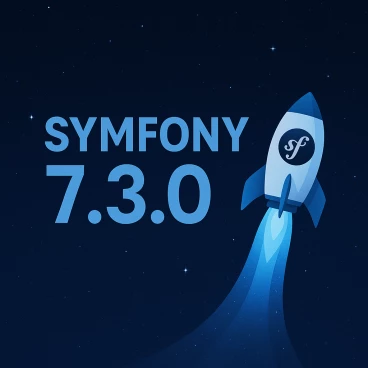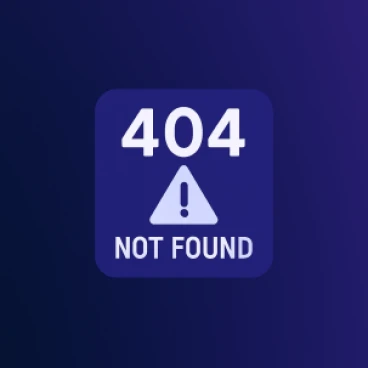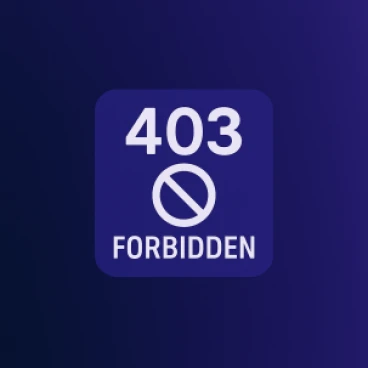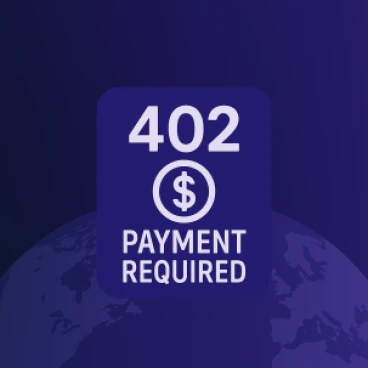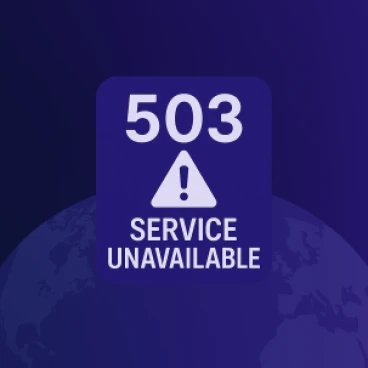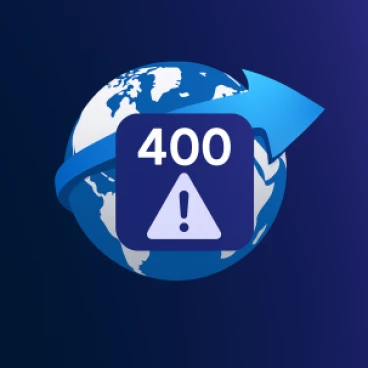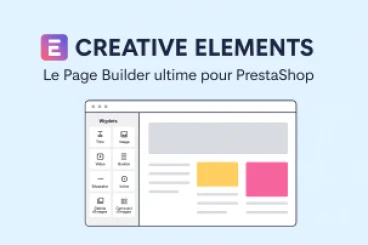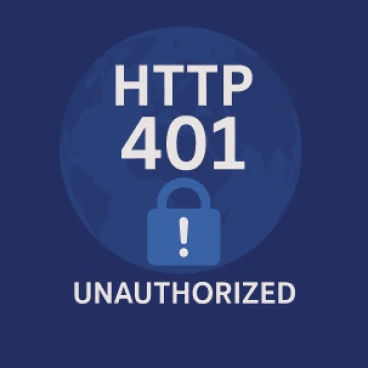Catégories
Autres hashtags qui pourraient vous intéresser
#Synergie#Google My Business#SEA#Feedback#TikTok Ads#Tag#branding#Base de données#Balise HTML#Laravel#webmarketing#User-Agent#URL Rewriting#Web Design#Freelance#Design Graphique#Site Internet#SEO#MySQL#Facebook AdsModules Prestashop
Symfony 7.3.0 est disponible !
Le vendredi 30 mai 20252025-05-30
Comment créer et générer une cléf SSH
Le samedi 24 mai 20252025-05-24
Port 80 : Web (HTTP)
Le vendredi 30 mai 20252025-05-30
Google bouleverse le SEO avec l’arrivée d’AI Overviews et AI Mode
Le vendredi 23 mai 20252025-05-23
ERR_SSL_PROTOCOL_ERROR : Comprendre et corriger cette erreur SSL
Le mercredi 21 mai 20252025-05-21
Comprendre et Résoudre l'Erreur ERR_SSL_BAD_RECORD_MAC_ALERT
Le mercredi 21 mai 20252025-05-21
Comprendre et Résoudre l'Erreur ERR_SSL_VERSION_OR_CIPHER_MISMATCH
Le mercredi 21 mai 20252025-05-21
Comprendre et Résoudre l'Erreur ERR_CONNECTION_CLOSED
Le mercredi 21 mai 20252025-05-21
Comprendre l'erreur HTTP 404 et comment la corriger
Le mardi 20 mai 20252025-05-20
Comprendre l'erreur HTTP 403 et comment la corriger
Le mardi 20 mai 20252025-05-20
Comprendre l'erreur HTTP 402 et comment la corriger
Le mardi 20 mai 20252025-05-20
Comprendre l'erreur HTTP 503 et comment la corriger
Le mardi 20 mai 20252025-05-20
Comprendre l'erreur HTTP 400 et comment la corriger
Le mardi 20 mai 20252025-05-20
Creative Elements - Le Page Builder ultime pour PrestaShop
Le mardi 20 mai 20252025-05-20
Comprendre l'erreur HTTP 401 et comment la corriger
Le mardi 20 mai 20252025-05-20